Creating a hello world app in Unity
My adventure getting started in Unity
First you need to get Unity Hub, create a personal account for free and then go ahead and download Unity. Once you’re all set with your license you can easily download unity through the website https://unity3d.com/get-unity/update or the hub
Your license will automatically be added and Unity Visual Studio will download approximately 1.3 gb of data to your disk. Through the Hub they have lot’s of different features — along with install base.
You can checkout the tutorials, learn how to create specific projects and also start and create your own project.
Now that Unity is installed I’ll go ahead and open it and create a new project we’ll call it “Hello My New World” since Unity has an option to code in Javascript, I’ll be working with Javascript and hold on C# for now…let’s figure out how to create that code. It’s actually taking quite a bit to install so I’m going to hold off for a minute. And start with a quick tangent. Let’s find a cool rails gem that changes colors while loading a script maybe on rails db:seed…wow this rails stuff is also taking a while to set up, but it looks like it installed faster than Unity :) I’m going to CD into my “loading-genie” project and I’m going to create a really large seed file that creates a new model each time. So let’s generate a resource called largeDevil
rails g resource large_devils I added a string and an integer to the large_devils area
class CreateLargeDevils < ActiveRecord::Migration[6.0]
def change
create_table :large_devils do |t|
t.string :name
t.integer :data
t.timestamps
end
end
endand I migrated the data
Now I’m going to seed 100,000 of these large devils with a random number also I’m going to faker a name for each of these, which will take even more time, since it has to pull from the API
- * unity is still installing **
Added the faker gem
gem ‘faker’
100000.times do
LargeDevil.create(name: Faker::Name.name, data: rand(1..100000))
endMaking 100000 large devils
Actually I’m just going to make 10,000 so I an see how it ends
10000.times do
puts ("creating large devil")
LargeDevil.create(name: Faker::Name.name, data: rand(1..100000))
endLooks like this when creating the large devil. But let’s try this gem by janlelis called whirly
gem install whirly
gem 'whirly', '~> 0.2.6'Also installing a gem called paint that whirly recommends to make the terminal text look colorful
gem 'paint'and it looks like we need to wrap this inside a method while the block executes
10000.times do
Whirly.start do
puts ("creating large devil")
LargeDevil.create(name: Faker::Name.name, data: rand(1..100000))
sleep 5
end
endCool, now it looks like every 5 seconds emojis cycle through each other to indicate a loading bar
by default the whirly is emoji’s, we can configure it to display dots instead
Whirly.configure spinner: "dots"and let’s set sleep to 10 seconds and it works! And I’m happy with the results
and Unity finally finished installing. so let’s create a new project and we’ll make it 3D
I have no clue what I’m doing here — but I’ll give it a shot!
doing some more install things, so i’ll continue to create my ruby file…or not, it looks like it’s finished.
Now that Unity window is open, I’m going to create a new C# script, I named it helloWorld and opened it up in Sublime
To make sure that the script is connected to Unity we need to add a console.log, similar to javascript but in Csharp its called Debug.Log
void Start()
{
Debug.Log("Hello World");
}Now we need to attach the script to an Object, so we’ll create an empty object to attach the script too
and we’ll rename the empty object to “Debug” and we’ll drag and add the script to the object. Now we’re officially connected to the object and when the scene runs it outputs hello world into our text!
And now when the scene runs, the cSharp file will be executed and we’ll see “hello world” outputting in our console!